If you have read the page about manual creation of junctions and symbolic links, you will have noticed that it is a bit cumbersome. You can make it a lot simpler by installing a Shell Extension, which you can find here:
https://schinagl.priv.at/nt/hardlinkshellext/linkshellextension.html
The webpage is long and in depth, but the installation is simple. You can find the download at the bottom of the page:

After installation you will have new options in your Windows Explorer context menu. Just right click on the original scenery package and select ‘Pick Link Source’:
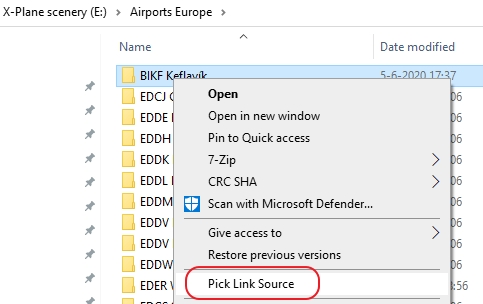
Next go the X-Plane folder and right click on the Custom Scenery folder (pasting inside this folder will also work but then you have to be careful to right click on the white area on the right side, not on a scenery package). Choose Symbolic Link or Junction:

If you select Symbolic Link, Windows will ask your permission (UAC prompt). The result in the Custom Scenery folder (symbolic links have a green arrow and junctions have a gray chain in their icon):

For X-Plane these links are normal folders. Windows handles everything in the background and X-Plane does not need to know that they are actually links.
Deleting
Symbolic links and junctions can be deleted without problem: the original folder will not be deleted.
What if the folder icons do not show that they are links
Windows only has a limited amount of icons that it uses for folders etc. All the icons are ranked from top to bottom. If you don’t see the green arrow or the gray chain you will have to move their icons up in the order. On the webpage there is an explanation how to do this:
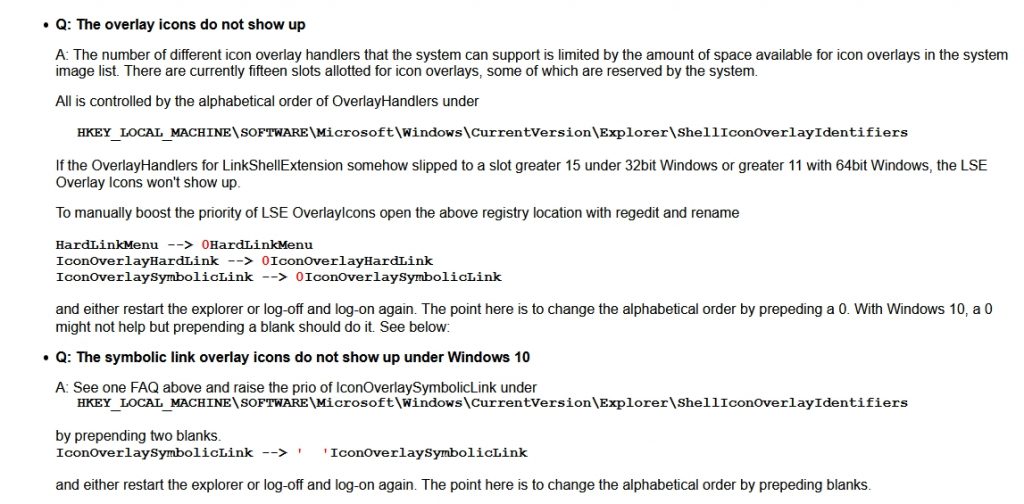
As you can see it involves editing the registry of Windows. The risk is very small, but if you are not comfortable doing this: DON’T! Of course you could export keys to have a backup, but this implies already some knowledge.
NB: the links should work whether the correct icon shows or not. But when deleting stuff you have to be extra careful not to delete an actual folder instead of a link.
