As I do not own any of the mountain sceneries, I have collected the information from the forum and other websites. So, it is possible that I missed an installation instruction for a particular part of one of the packages.
However, with the explanation below it should be very simple to make any small adjustments. An user confirmed that the Mountain 3D Parks works fine, if you follow the steps explained below.
Add a new ‘Mountain’ subfolder folder
What you need to do is create a new subfolder for your mountain scenery. All instructions seem to indicate that the mountain sceneries need to be placed on top of the scenery_packs.ini file -> so we select the folder ‘High priority scenery’:
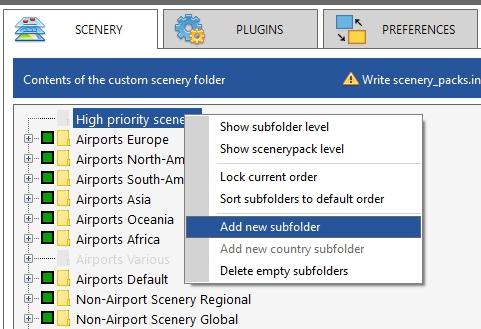
You can use a name like “Mountain scenery” OR if you have several of their packages you could create separate folder for each, for instance ‘Mont Blanc’ or ‘Dolomites’.
Next you move all the related folders of the package to this new subfolder (with dragdrop or the contextmenu that you see when you right click on a package). Note that some packages may contain folders like “trees_textures” which are not recognized as a valid scenery package by xOrganizer. To be safe move these to the new subfolder as well.
The library folder of the package should be fine in the XO Library folder, but if you want you can move it to the new subfolder as well.
The mesh folder
For the mesh folder of the package you will need to check the installation instructions. For some packages it seems that the mesh needs to be installed above the Global Airports of X-Plane.
If that is the case, it might be advisable to place the mesh in the new subfolder as well.
However, I do see in the forum that people place mountain mesh folders lower in the ini order. If that is what you want, you could use:
- the ‘Airport Orthophotos’ subfolder
- Or: if you still want to keep it above Global Airports, but below other airports -> create a new subfolder in ‘Airports Various’
Placing airports in between mountain scenery folders
I do see a lot of posts where people want to mix these Mountain sceneries with other sceneries, which leads to very creative ordering where airports are put in between folders of Mountain sceneries. If you also require a solution like that there are 2 ways to do this:
- Also place the airport package in the new mountain subfolder and change the order manually. If you choose this option please don’t forget to lock the order! More in this article: Non alphabetical order.
- OR (not and!) create 3 new Mountain subfolders -> in the top one you put the first mountain folders, the middle one the airport(s), the bottom one the rest of the mountain folders.
