Update procedure
It is advisable to keep your current XO folder as a backup until your are sure the new version works for you as it should. Please follow these steps:
- Rename your old XO folder (add for instance ‘old version’ to the name)
- Unzip the new XO version to the same location where you keep the old one
- Copy the file XoData.xml (in the XoData folder) from the old to the new version
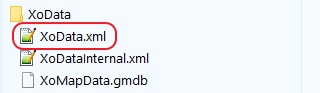
Now start XO and it should report that it will update and check your database. If any errors are reported: see my remark above.
Extra
If you use the X-Plane preferences module: copy the XoProfiles X-Plane preferences folder to the new XO folder.
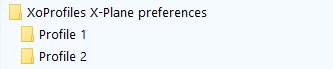
If you created specific user rules for placing scenery: copy the XoSceneryUserRules.txt file to the new XO folder:
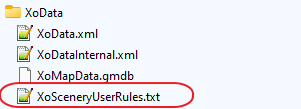
If you want to keep backup files: copy the XoBackup folder to the new XO folder.
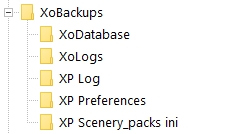
Delete the old version after a while if you are sure the new version is working fine.
XO has additional files in XoData and XoUtilities folder that are updated each time. Just overwriting the old exe file with the new one does not work anymore.
