Each time you start XO it scans the Custom Scenery folder to check for new or changed packages. If anything new or changed is found XO will show this overview:
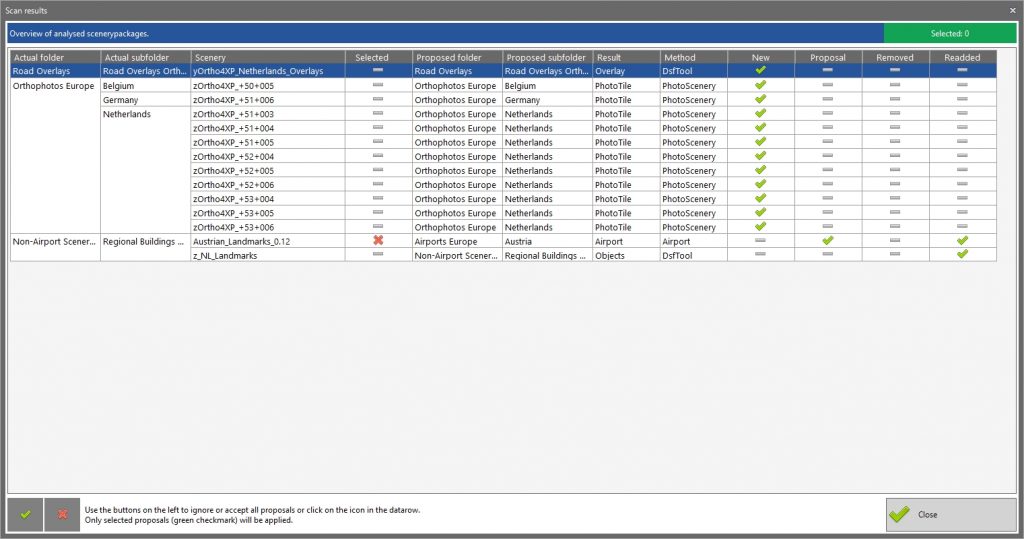
What do these columns mean:
- New = new scenery that is now added to the database
- Proposal = known scenery where the scan proposes another location, see below
- Removed = scenery that is no longer found, see below
- Re-added = previously removed scenery that is found again, see below
If scenery is listed but all columns show a gray minus symbol, it means that changed scenery was found and fully re-scanned, but that there is nothing to report.
Proposals
XO analyses your scenery and has a lot of internal logic to determine the ‘best’ location of a package in the scenery_packs.ini order (shown in a folder structure). But sometimes:
- the installation instructions advises another location
- there is a conflict that can be solved by rearranging the order
- you prefer to keep some packages together and you create your own subfolders
Bottom line: you are always free to place packages at any location. That is why I call the XO location a proposal.
The first time a package is scanned by XO, it will place it in the folder structure by itself. But if you later move it, XO will always respect this -> it will never move a package without your permission.
If a package is re-scanned XO will also again look at the location in the order. If the XO logic differs from the current location, XO will show this as a proposal for you to accept OR ignore.
In the screenshot above you see 1 package where XO proposes another location. Currently the proposal is not selected (red cross symbol) and XO will do nothing if you continue. To accept the proposal you will have to click on the red cross and it will turn into a green checkmark.
There is an overview where you see what packages currently differ from the XO proposal (if there are any):
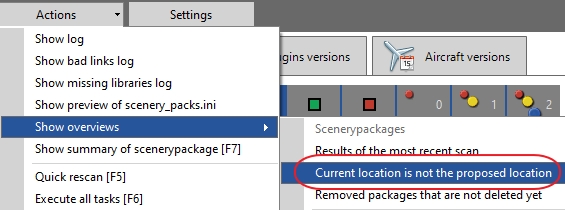
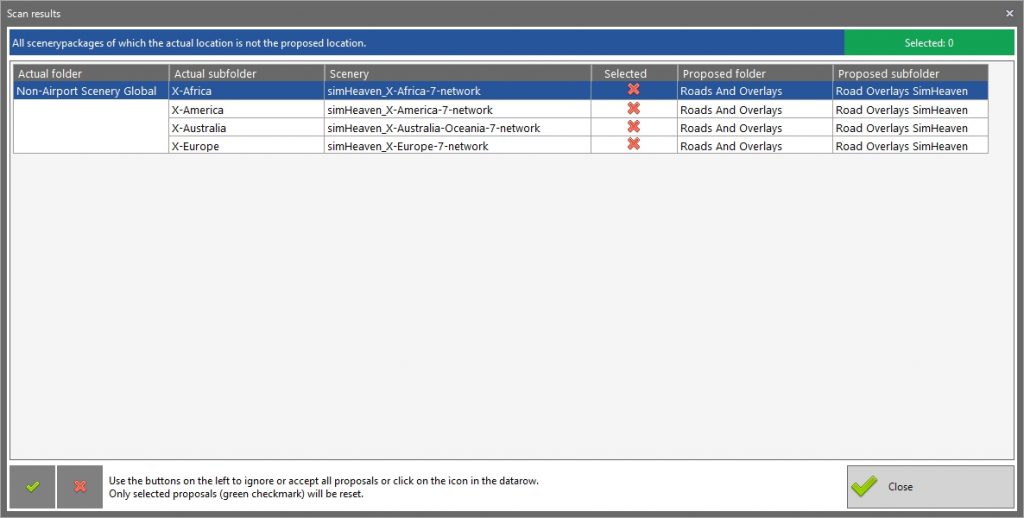
You can set a package back to the proposed location in the overview above. You can also right click on a package and select:

Removed and re-added
Removed scenery needs a bit more explanation. By default XO keeps removed packages in its database for 10 days. If you later add these packages again, XO will put them back in their previous location in the folder structure.
This functionality was meant for developers that remove and re-add scenery a lot, but it can be useful for normal users as well. Imagine that you by accident disconnect an external drive with scenery and XO cannot find them, all packages would be treated as removed (*). With the default 10 days you just reconnect the drive and all stuff is recognized as “readded” and set back to your original location in XO.
(*) If that happens and you realize this in time, you can also close XO without saving any changes:
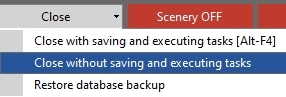
The number of days that XO keeps the packages before final deletion can be changed in the settings:
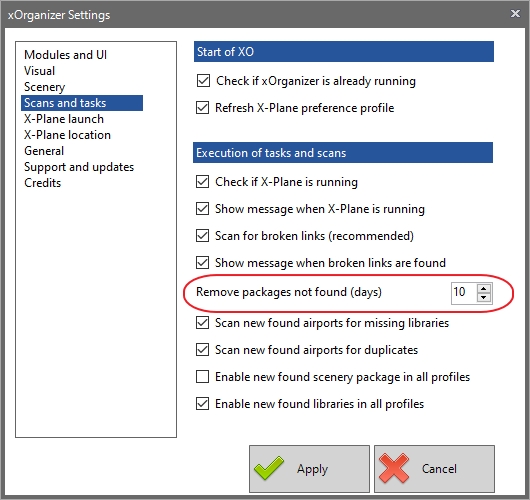
With this overview you can see which packages were recently removed (and it will show days left before final deletion):
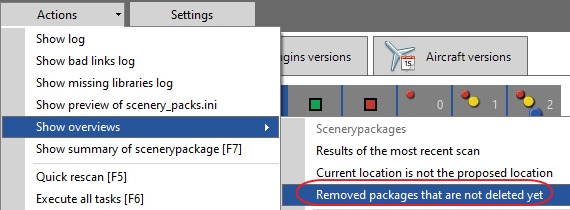
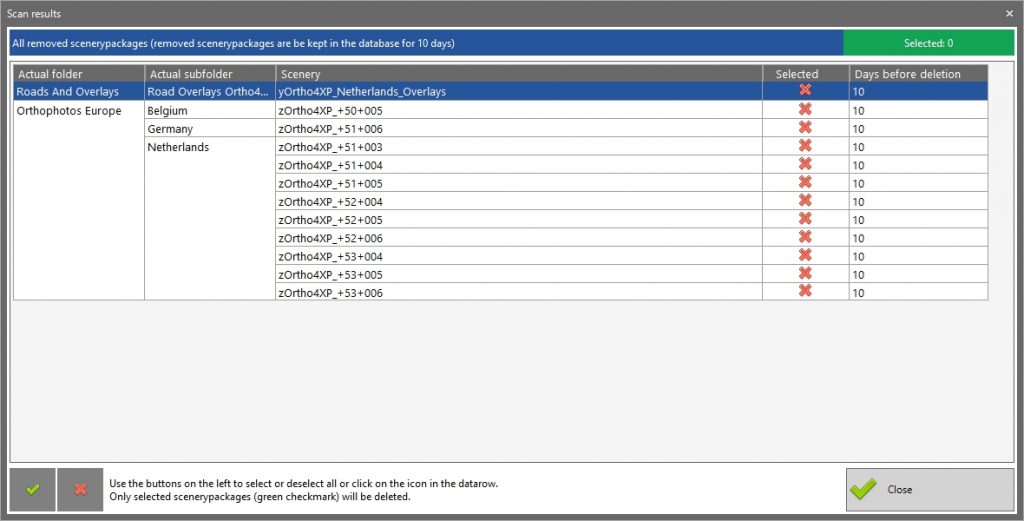
If you want you can select one (or all) and force final deletion from the database.
