xOrganizer is linked to only 1 X-Plane installation. But if you have multiple X-Plane installations you can create a new copy of the XO folder (or unzip the original file from the store again). Just name them so it is clear to which X-Plane installation they are linked:
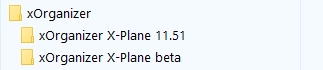
To prevent conflicts, you will get a warning if you try to run multiple XO versions at the same time. If you really want to you can switch of this warning in the settings:
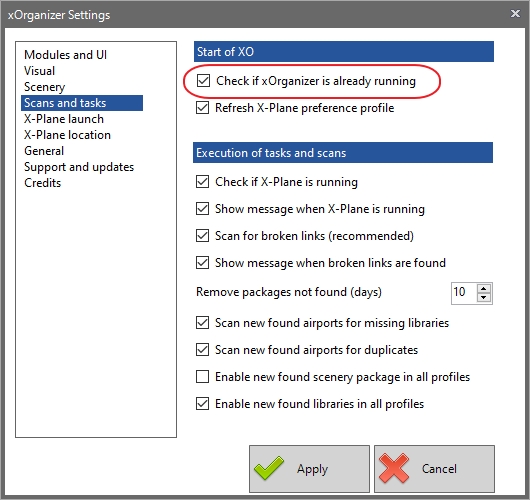
Alternative
If the other X-Plane installation is comparable, there is an alternative way. Just copy the current XO folder as a whole. Now start XO, go to settings and click the indicated button:
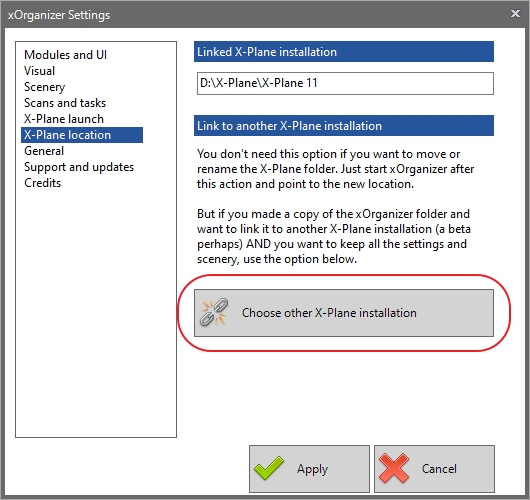
If you point to the root folder of the other X-Plane installation, XO will update its database to the new location. Of course this is only useful if both X-Plane installations are comparable.
